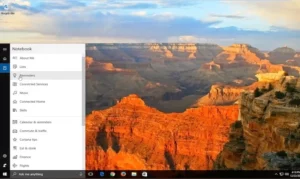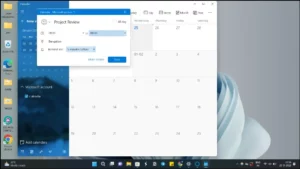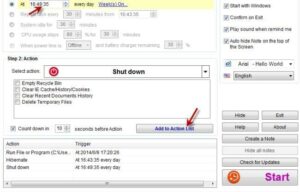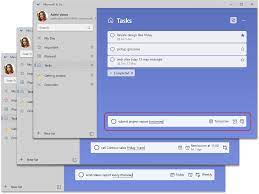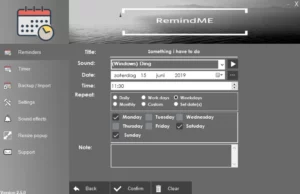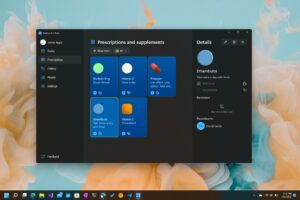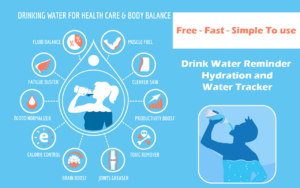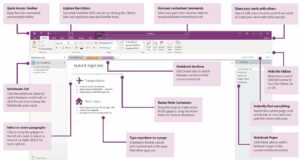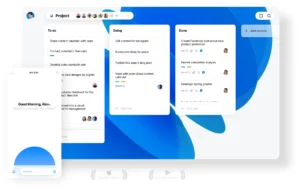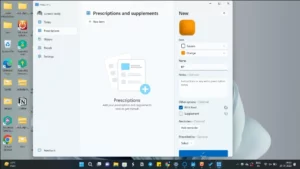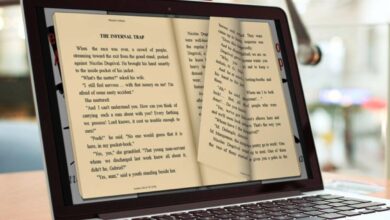Top 10 Best Reminder Apps for Windows [2024 Edition]
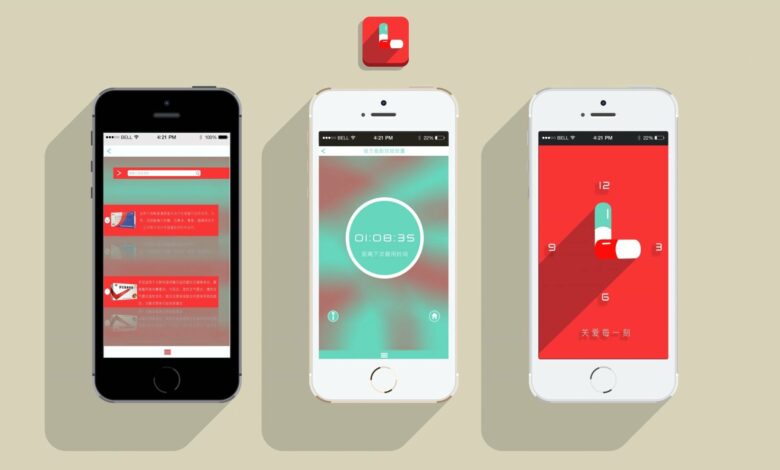
The world moves quickly these days, and it’s simple to become bogged down in the routine of everyday chores and obligations. It’s understandable that many of us find it difficult to remember the essential things in our life when we have so much to do and so little time.
Maintaining a record of deadlines and assignments is becoming more and more important, from something as basic as taking medications on time to paying credit card payments on time.
Reminder apps have grown in popularity among Windows users, which is not surprising. Software for setting reminders may be really beneficial if you’re like me and spend hours in front of the computer, often forgetting crucial tasks. The greatest reminder applications for Windows, ranging from simple to complex and from free to paid, are included in this list.
How to Pick the Top Reminder App for Windows
It’s easy to choose the top reminder programs for your Windows computer. You just need to focus on the things that really interest you and how simple it is to create reminders. For instance, you can quickly add tasks on your PC and manage them on your Android smartphone thanks to multi-platform compatibility. There are applications that serve as personalized reminders for certain chores, including reminding you to take your prescription, drink water, and more.
We considered each of these factors when compiling our list of the top reminder applications for Windows PCs. For further functionality, you may download third-party reminder software or utilize the built-in Windows programs to establish reminders.
The Best Reminder Apps for Windows
1. Cortona: Simple and Easy to set reminders
A built-in personal assistant component of the Windows operating system is called Cortana. Similar to Google Assistant on Android and Siri on iOS/Mac, Microsoft Cortana on Windows enables users to carry out a range of voice-activated actions, including online searches, reminder setup, app opening, and more.
Pressing the Windows key + C and selecting the Cortana icon seen in the taskbar to the right of the search box will bring up Cortana for you if you are running Windows 10 or Windows 11. You may quickly set a reminder by following these steps after Cortana is enabled.
2. Microsoft Calendar: Built-in app to set reminders on Windows
The most recent versions of Windows also come with Microsoft Calendar pre-installed. It is similar to Microsoft To-Do in that it contains reminder settings. Open Microsoft’s Calendar application by searching for “Microsoft Calendar” in Windows Search. Choose any date to click on after the app launches. There will be a pop-up window where you may create an event for the chosen day.
3. Windows Shutdown Assistant: For power users
For heavy users, Windows Shutdown Assistant is the ideal program. It enables users to plan when a Windows PC will go down automatically. You may set up the program to automatically shut down at particular times. This may be helpful for a number of things, such closing down a computer at a certain time of day or after an extended download.
The option to set up alarms and reminders for Windows Shutdown Assistant is one of its most useful features. Setting a time and starting the Show Message action is simple. The program will show the message you specified as the full screen image when the timer goes off. You may program other actions, such as logging out, shutting down the computer, locking apps, and more, in addition to the reminder.
Creating notes using Windows Shutdown Assistant is another helpful function. You can quickly make notes and see them on the Start screen or as a floating window, just like you would with reminders. You may use their laptops while the countdown timer is running because the program can run in the background.
4. Microsoft To-Do List: Best Windows Reminder App
My personal favorite and most effective task management tool is Microsoft To-Do List, which has the ability to add straightforward reminders to to-do lists. The software is accessible to a broad spectrum of consumers because it is available for Windows, iOS, and Android devices.
Users can create, maintain, and set reminders for their to-do lists with ease because to the app’s user-friendly layout. In addition to assigning tasks to various categories, such as work or personal, users may also create new tasks, add comments to each job, and set reminders.
The smooth integration of Microsoft To-Do with other Microsoft programs, such Outlook and OneNote, is one of its best features. This makes it simple for consumers to manage their appointments and chores across various platforms and devices.
Additionally, Microsoft To-Do has a feature called “My Day” that enables users to identify the most crucial things they want to get done each day on their daily to-do list. Those who wish to maintain focus and direction may find this feature very helpful.
5. RemindMe for Windows: For more customized reminder settings
RemindMe is a Windows task reminder application that assists users in maintaining organization, creating reminders, and monitoring their to-do lists. Reminders for significant chores and occasions may be easily established and managed by users thanks to the app’s straightforward and user-friendly interface. This is the ideal reminder app if you’re searching for one with customization capabilities.
The option to schedule reminders for particular days and times is one of RemindMe’s most useful features. Reminders for appointments, meetings, and other events may be made by users and set to go off at a certain time. You may also set up repeating reminders with the app for chores that need to be completed on a regular basis, including daily or weekly reminders.
6. Pillbox Pro: Medicine Reminders
For those who want an app to assist them remember to take their medications on time, Pillbox Pro is the greatest choice. The app’s straightforward reminder settings are intended to make it simpler for users to remember to take their prescriptions on schedule.
Setting up reminders for various prescriptions is one of Pillbox Pro’s most useful features. Users are able to add as many prescription drugs as they require and create reminders for each one. Users of the app may also create personalized reminders, such “Take with food” or “Take at bedtime.”
Not only does Pillbox Pro provide reminders, but it also aids users in tracking their prescription history. It also logs the times when prescriptions were taken. For those who need to give their doctor or pharmacist their drug history, this might be helpful.
7. Drink Water Reminder
For those who are especially searching for reminders to drink water, the Drink Water Reminder app is the greatest choice. With a few clicks, you may use it to quickly and simply make water-drinking reminders. You may program reminders to sip water throughout specific periods of the day or following specific activities.
Remind applications for drinking water may be quite useful for those who struggle to remember to stay hydrated throughout the day. The app can assist in forming the habit of frequently drinking water by sending messages to the user at certain intervals.
Apps that remind you to drink water are many on Windows. This one appeals to me personally because it is simple to use and cost nothing.
8. OneNote for Windows: Set reminders along with notes
OneNote is a well-known Windows note-taking application that lets users arrange and manage their thoughts and notes. Setting reminders is one of OneNote’s strongest features; it may be helpful for remembering significant chores and occasions.
You must utilize a desktop configuration with Outlook and OneNote in order to create task reminders in Microsoft OneNote. Navigate to HOME > Custom Tasks > Outlook Tasks. After you save and exit, note the marking you made. Next to the marking, enter the task in your planner. You may place a checkmark on the marker by tapping on it. Reminders and tasks are aided by this.
9. Any.Do: Best cross-platform reminder app
Without a question, multitasking is a part of our daily lives. Managing job, family, and social commitments makes it challenging to find the time to do everything. That’s where automatic reminders come in; by alerting us when an action needs to be taken, they help us stay on course. You may have as many reminders with Any.do as you need, and they will all be synced automatically across all of your devices. No matter where you are—at home, at work, or on the go—you can access your chores thanks to this.
One may also use Any.do to organize tasks in a multitude of ways. To ensure you always know when anything is due, you may put related jobs into folders, tag or keyword group them, and set due dates. Any.do also has calendar connectivity, so you can quickly view impending deadlines without opening an other window or program. Plus, regardless of skill level, anyone can easily utilize Any.do because to its simple pinch-to-zoom user interface!
10. Desktop Reminder: Handy task-management tool
Although managing tasks can be challenging, Desktop Reminder makes it simple and effective. Organize your activities in one convenient spot with Desktop Reminder, a task management application. With only one click, you can assign, prioritize, and create tasks, making it a useful tool for organizing your daily activities.
In order to ensure that you don’t forget about significant deadlines, you may also get daily reminders. Important reminders may also be securely backed up via Google Drive sync, giving you a backup in case something were to happen to your phone or computer. To make things easier to find, the program also has search capabilities and folder structure.
To make Desktop Reminder easily used by anyone, it is offered in different languages. Additionally, your data is protected no matter what happens to your phone or computer because it is encrypted and kept on the cloud. Although it was last updated in 2018, Desktop Reminder is still a useful reminder app for Windows. Therefore, it is not included higher on our list of suggestions.