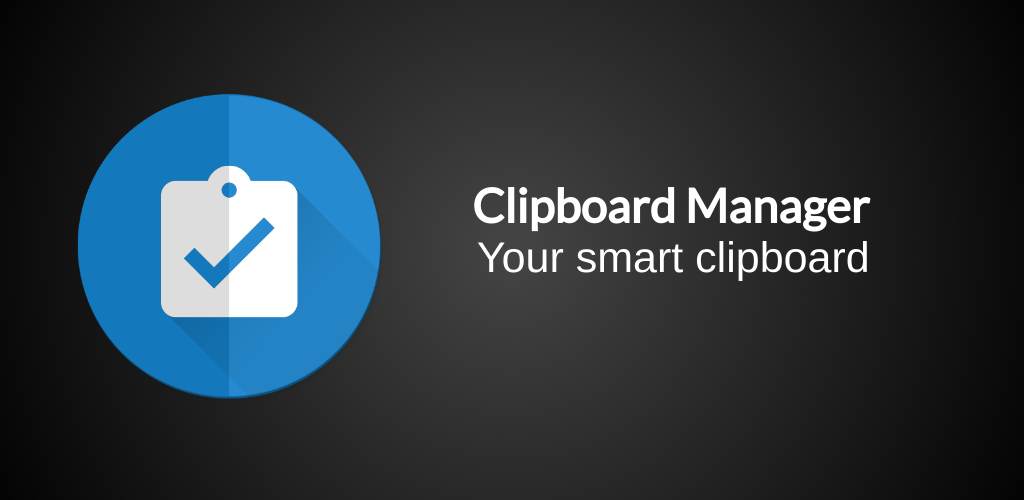Any operating system must include a clipboard manager to make copying and pasting text between programs easier. This was accomplished rather effectively by Microsoft’s clipboard manager on Windows 10, which also let you save up to 25 text fragments for subsequent pasting.
Microsoft increased the ante in Windows 11 by adding the ability to copy emoticons, photos, and other symbols, thus increasing the clipboard’s versatility.
The built-in clipboard manager in Windows 10 and Windows 11 is still not up to par, though, since it is unreliable and frequently fails to copy certain parts. Not to add, there are still issues with maintaining the clipboard history using the built-in clipboard manager.
Checking out these top clipboard managers for Windows is essential if your job includes a lot of text copy-pasting between programs and you want sophisticated features like autosave, hotkeys, plugins, cloud-syncing, etc.
1. ClipClip
The most widely used Windows clipboard manager is called ClipClip. It allows you to copy to your clipboard various texts, photos, and a few other types of data. After copying, you may search through these clippings and group them into distinct folders by giving them titles.
Using a keyboard shortcut, ClipClip provides you with a list of all of your previously clipped images so you can quickly paste them. In a similar vein, it also includes an intriguing tool called Text Translation, which enables you to instantly convert text clips between different languages.
Moreover, ClipClip lets you upload your clips to the cloud, check up your search history (with a dedicated keyboard shortcut), alter hotkeys to fit your workflow, and password-protect your folders for security.
In addition to these clipboard functions, ClipClip has a ton of other useful capabilities including screen recording, text formatting, picture editing, text extraction (OCR), fast online searches, and cloud syncing with Dropbox and Google Drive.
2. Ditto
You can’t call Ditto a complete clipboard manager. Instead, it’s an addition to the built-in Windows clipboard that adds capabilities to make a more sophisticated, specialized clipboard manager unnecessary.
You may store almost any kind of data with Ditto, including text, pictures, HTML snippets, and more. To make it simpler to access your clippings later, they are all stored in a database. Additionally, all of your clippings are accessible with a single keyboard shortcut.
Special Paste, another helpful Ditto feature, allows you to paste text in a variety of formats, including sentence case, inverted case, upper case, and lower case, among many others. In addition, Ditto makes use of several other keyboard shortcuts to facilitate rapid and effective completion of various tasks within the program.
Ditto has several capabilities, such group clippings, rearranging clip order, and seeing analytics for copied and pasted texts. You may even share your clipboard with friends and peers.
3. CopyQ
One of the more sophisticated Windows clipboard managers is called CopyQ. Along with the standard history and administration functions of the clipboard manager, it also includes editing and scripting features. Text, HTML snippets, photos (including screenshots), and other formats can all be stored in it. Additionally, you have the choice to annotate or tag the stuff you’ve copied.
On CopyQ, all of your saved clippings are kept in personalized tabs. In this manner, things are easy and quickly to find. Likewise, you may manage and arrange your stored things under their respective tabs by sorting, editing, and deleting them.
You can add custom commands to the context menu, run custom commands automatically when the clipboard changes, assign shortcuts to your custom commands, and create custom scripts to carry out particular operations with your clipboard in addition to the many system-wide shortcuts that CopyQ uses for various operations.
4~ ClipboardFusion
One of the most well-liked Windows clipboard managers is ClipboardFusion. It strikes the ideal mix of being a feature-rich clipboard manager with capabilities like trigger customization and macros, and an intuitive application.
You may store a variety of objects to your clipboard history with ClipboardFusion and retrieve them at a later time. For quicker access, all of your clippings are stored and sorted appropriately. Additionally, if you have a Binary Fortress account, you may choose to use cloud synchronization to sync your clipboard content with other devices.
In terms of more complex activities, Clipboard Fusion lets you utilize hotkeys, make C# macros that alter text on copied text snippets, and automatically establish triggers to carry out different clipboard tasks.
Using macros, you may, for instance, read text from your clipboard and remove any erroneous HTML elements, empty the clipboard whenever you choose, or convert text to another format. Likewise, you can use triggers to wait for events such as window focus or desktop unlock to carry out actions like clearing whitespace or formatting from the clipboard or replacing a portion of the text sample with another text string.
5. Clipboard Master
Another strong clipboard manager for Windows with a large feature set is called Clipboard Master. It facilitates the copying, pasting, gathering, and organizing of your files, directories, photos, and text excerpts throughout different Windows applications. Up to 10,000 entries can be stored there collectively, and you can view them anytime you’d like.
The ability to copy many objects from various locations at once is one of Clipboard Master’s valuable capabilities. It accomplishes this by generating a single clipboard record for each of these things, making it simple to copy objects from several places and paste them in one convenient spot. Likewise, it has Flexikeys, an additional helpful feature that may make repetitive tasks on your computer easier.
Among its other features are a built-in snapshot tool for taking screenshots of your screen, text auto-completion for automatically finishing text, and a fast search and filter for quickly finding objects in your clipboard entries.
6. ClipMate
Similar to Ditto, ClipMate is an additional clipboard extension for Windows’ built-in clipboard manager. It enhances the capabilities of the integrated clipboard manager, enabling you to copy and organize numerous text samples, and utilize them efficiently when needed.
It’s also quite simple to utilize ClipMate, which lets you store a variety of files on your clipboard and arrange them into folders for convenient access. You have the option to synchronize your text clips with other users, and it may save them for up to 31 days. Furthermore, the tool is portable, enabling you to use it from a USB flash drive.
One of ClipMate’s special features is Universal QuickPaste, which enables you to double-click an object to paste it immediately everywhere. Additionally, it is compatible with drag-and-drop, which greatly simplifies the process of transferring duplicated snippets across programs.
Additionally, ClipMate has a built-in screen capture feature that you may use to record your screen. You may do more with your text clips thanks to its sophisticated capabilities, which include hotkey support for a variety of activities, outbound filtering, macro pasting to replace components inside your clipboard clipping, support for Unicode, and templates.
7. Clipdiary
Another strong Windows clipboard organizer is called Clipdiary. All Windows programs are compatible with it, and it saves all the data you copy to your clipboard for future access. It has no restrictions on the amount of objects it may record, and you can use it to record text, links, photos, files, and more.
Smart Capture, one of Clipdiary’s best features, instantly grabs data from any application so you don’t have to hit a keyboard shortcut to copy it. When copying personal information, exercise additional caution if you intend to use this.
You may paste any copied content, whether in plain text or with formatting, into the clipboard history. Additionally, you may paste your text snippets with a single click and efficiently manage your whole text repository using Clipdiary Snippets. Additionally, you have the ability to retrieve text that you may have inadvertently replaced on your clipboard.
Other significant feature choices offered by Clipdiary include the ability to personalize the user interface (UI), alter mouse behavior, filter troublesome programs and file types, and create hotkeys for specific tasks you must conduct with apps.
Use the Clipboard Manager for More Than Just Text Copying and Pasting
You may keep several text items over a long period of time in your clipboard history by using a competent third-party clipboard manager. This spares you the effort of having to repeatedly input the same content by enabling you to copy and paste text across programs fast and effectively.
But there are more advantages to utilizing a specialized clipboard manager than merely copying and pasting text. For example, you can manage and arrange your clippings so they can be used effectively, convert or transform them into different formats, copy items from various sources to one central location, use custom scripts to automate clipboard operations, detect text in images, auto-complete text, synchronize clipboard across devices, or share them with others by using one of the best clipboard managers for Windows on this list.